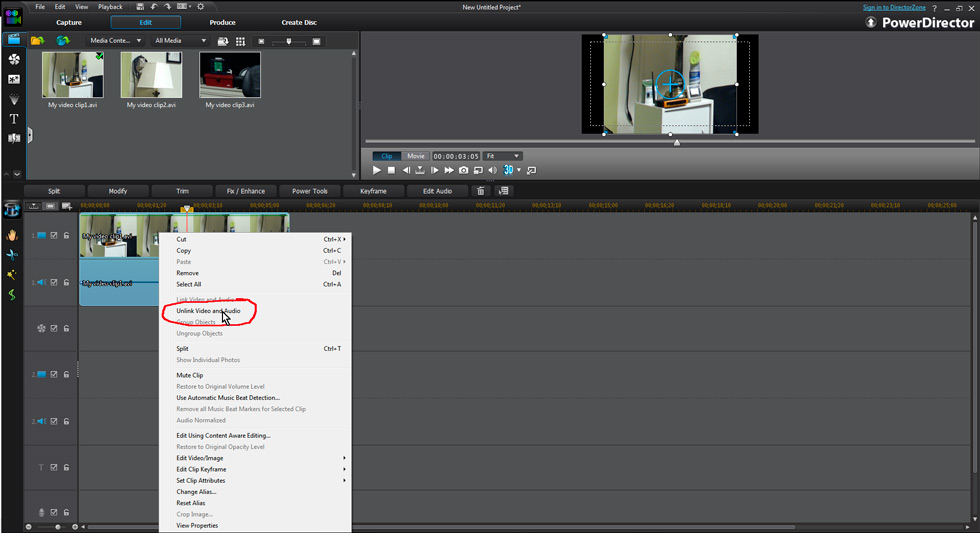Quick Links
Custom Riffs
Photos
Music Transcription
Children's Art
Audio/Video Recording & Production
Music Engraving
Quotes/Jokes
The Basics of Video Editing
(click here to go back to the main video editing page)
Skill Fourteen: Unlinking video/audio clips
When video is shot using a smart phone or video camera, sound is usually recorded automatically and linked to the video so that it plays back with the video and audio synchronised. When you import video into a video editing program such as PowerDirector, the video and audio are linked together in one single file. Since the audio and video are automatically synchronized in this fashion it is not necessary to unlink them. But on occasion, one might want to unlink them so that they can be synchronized manually or edited separately. For example, I often unlink audio from a video so I can independently edit it, perhaps going so far as adding additional music, or filtering the audio using effects such as equalization. Unlinking video and audio in PowerDirector is quite simple. First, right-click the clip, which will cause a pop-up menu to appear. Left-click "Unlink Video and Audio" in the pop-up menu. Now the audio and video will be unlinked and can be edited, cropped, split, and dragged separately.