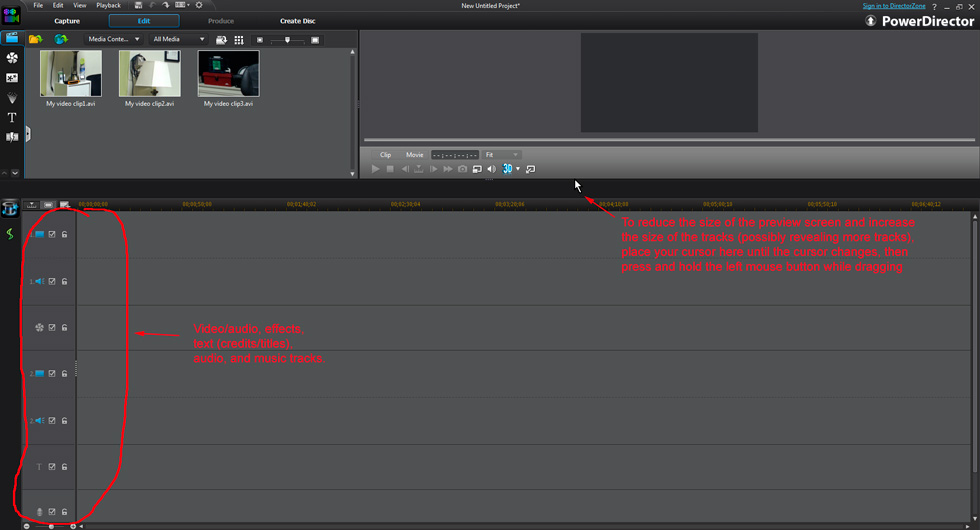Quick Links
Custom Riffs
Photos
Music Transcription
Children's Art
Audio/Video Recording & Production
Music Engraving
Quotes/Jokes
The Basics of Video Editing
(click here to go back to the main video editing page)
Skill Six: Tracks in the timeline
The big window on the bottom of the screen is called the timeline. This is the equivalent of a scrapbook into which you paste photos and other scraps. You will paste files from the media library into this space to create a movie. There are several different horizontal layers, called tracks, into which you can drag files from the media library. Think of these tracks as different places in your scrapbook where you can paste different kinds of scraps. One track is designed to hold video clips, with or without linked audio. Another kind of track is used to hold music. Yet another is designed for an audio track. There are even tracks designed to hold text, such as a credits or titles, and special effects. These tracks are where you assemble all of the parts of your movie, with the beginning of the movie on the left and the end on the right. Notice the radio buttons on the left, along with lock icons. Use the radio buttons to turn tracks on and off. Click on a lock to lock or unlock a track. If a track is locked you cannot edit it, which will protect the work you've done from getting unintentionally changed.