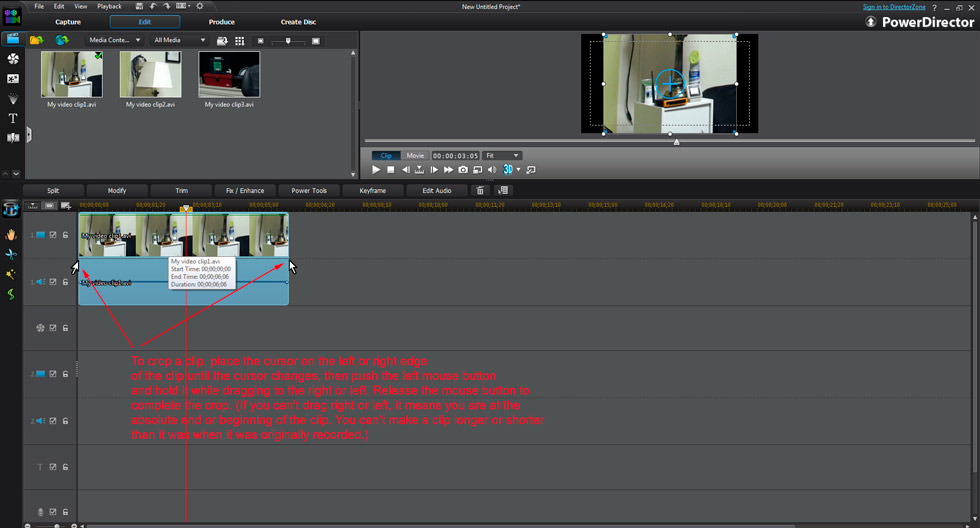Quick Links
Custom Riffs
Photos
Music Transcription
Children's Art
Audio/Video Recording & Production
Music Engraving
Quotes/Jokes
The Basics of Video Editing
(click here to go back to the main video editing page)
Skill Thirteen: Cropping a clip
What if a clip lasts too long and you want to trim the left edge (the beginning), the right edge (the end), or both? Easy! First select the clip by left-clicking it, then hover the mouse cursor near the left or right edge until it changes into a "cropping" cursor. (Sorry, I couldn't get my computer to grab a screenshot of this cursor, or even find a picture of one in PowerDirector help.) Then, keeping your mouse very steady, right-click and hold the mouse button to drag the edge of the clip either to the left (shortening it) or to the right (lengthening it). If the mouse won't move, it means that there's nothing in the clip to reveal. For example, you can't extend a clip past it's original ending. (You couldn't take a famous director's movie and somehow extend it so that it lasts longer, right? The end is the end!) But you can always trim from the beginning (until you reach the end). Cropping is like tearing off a chunk of a photo that's in your scrapbook. Except here's the really cool part about cropping in video editing software: You can always "un-crop" it! When you split or crop a video clip you don't destroy it - it's always there for you to reveal again. This is called nondestructive editing and it must have been miraculous when it was first invented. You can actually eat your cake and then magically make it reappear so that you can eat it again! Wow! The wonders of the modern age! (No wonder why I keep putting on weight.) ;-)