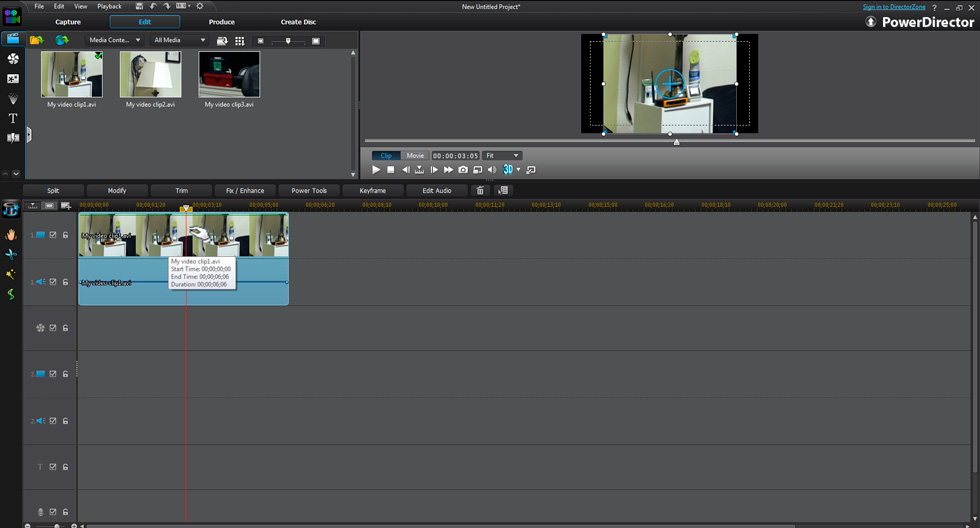Quick Links
Custom Riffs
Photos
Music Transcription
Children's Art
Audio/Video Recording & Production
Music Engraving
Quotes/Jokes
The Basics of Video Editing
(click here to go back to the main video editing page)
Skill Twelve: Dragging a clip
You can drag a clip to a different point in the time line. Perhaps the clip that you just split in half needs to play at a different part of the movie. First, you select the clip you want to drag by left-clicking it. Then you hover the mouse curse over the clip till you see the cursor change to a "grabbing hand" cursor. When the hand cursor is visible you just have to left-click and hold the mouse button while dragging to move the clip somewhere else. If it's a video clip you can not only move it to a different time in the timeline, you can also move it to a different video track. Why would you do this? Perhaps you want one clip to fade into a different clip. (We'll discuss this later in this tutorial.)