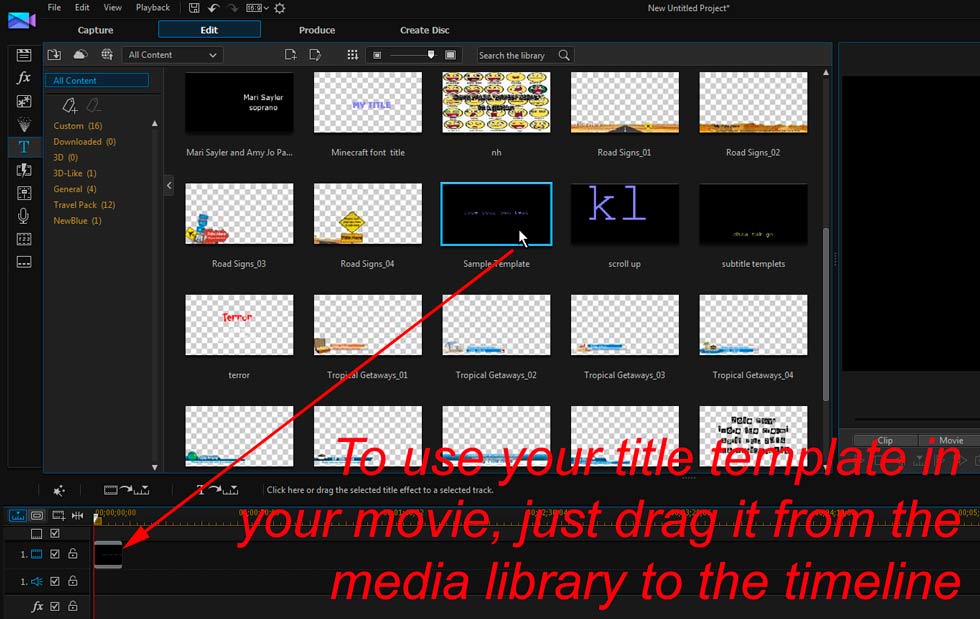Quick Links
Custom Riffs
Photos
Music Transcription
Children's Art
Audio/Video Recording & Production
Music Engraving
Quotes/Jokes
The Basics of Video Editing
(click here to go back to the main video editing page)
Skill Twenty Seven: Using and editing a title
After you save your new title template it will appear in your PowerDirector media library, where you can use it by simply dragging it to your timeline. (Make sure you select the Title Room on the left to see all of the titles.) You can also further edit it by double clicking on it. Templates like this can be used over and over again, re-edited, saved under new names and edited further - it's nearly endless what you can do with templates in PowerDirector. In essence, title templates are video clips that you can use to display text, animated and/or still, at any point in your movie. If you need text in your movie, a title template will do the job - for the credits, captions, or anything else requiring letters and words.
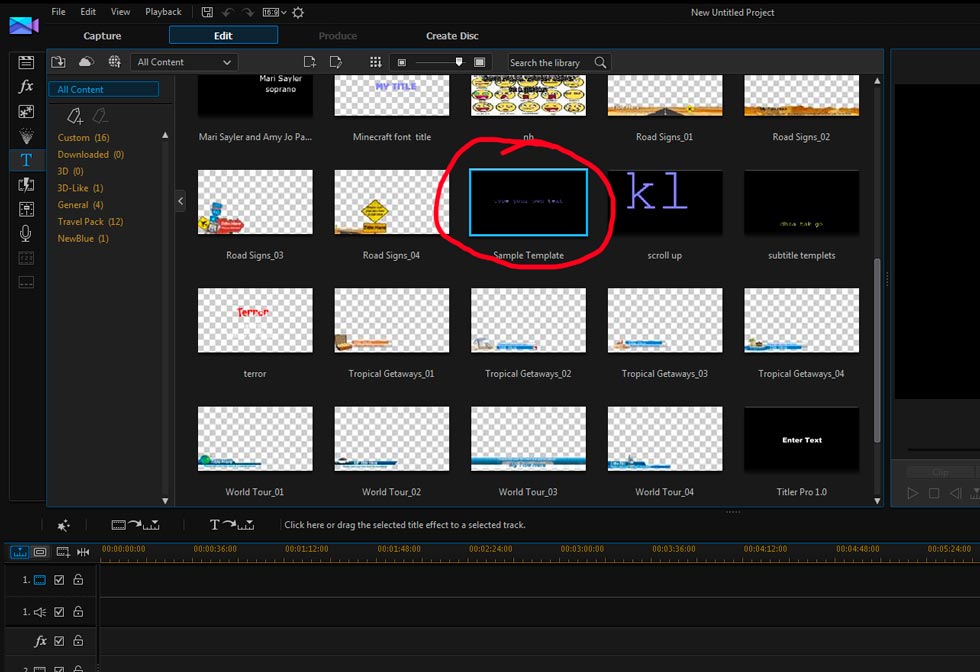
To insert a title or title template into your movie simply drag it from the media library (select the Title Room on the left to see all of the titles) to the timeline.